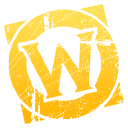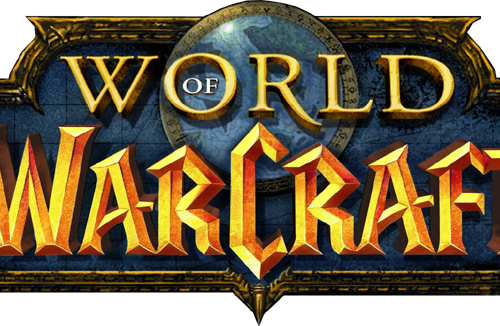- Version
- Download 33
- File Size 407.75 KB
- File Count 1
- Create Date January 20, 2017
- Last Updated January 20, 2017
GuildAds
GuildAds is an all-in-one tool for guilds to share items, see each other's gear, track alts, and more.
Inside a channel, players can
chat
see which objects are need by others
see which objects are offered by others
see skills and professions of all players
see the reputation of all players
inspect (equipment/talents) other player everywhere
post articles in the in-game forum
It does NOT send account information : to group player by account, a random id is created.
User manual
see web site : http://sourceforge.net/projects/guildads
More in details
Left click on Guildads minimap button to open GuildAds. Make a right click to open the options window.
You can also use hotkey, or the chat command :
/guildads toggle
/guildads options
ad's owner are show in grey when they are offline.
The trade tab
there is 4 subtab :
the need tab shows items need by players.
the have tab shows items offer/sell by others players.
the craft tab shows items that can be crafted by all players. Hold ALT while mouse-over an item and the craft-tooltip is displayed instead.
the "my ads" tab shows your own ads. To add an item shift-click on an item when this frame is opened. It work with your inventory, your bank, vendors, auction house, equipment, inspect window, tradeskills, chat link. It also handles these addons : MyInventory, AllInOneInventory, MyBank, BankItem, BankStatement, Auctioneer, MyBags, OneBag, EngInventory, ItemsMatrix, LootLink.
Item tooltip shows who can craft the item.
The skill tab
The skills tab shows all crafted items by players. To send this information, you need to open yours profession windows.
The reputation tab
This tab shows the reputation of all players, grouped per faction. Players hidden in guild tab are also hidden in reputation tab.
The guild tab
This tab shows all players with level, class, race, and guild. Group by account show reroll. Officers (those who can guild-kick) can blacklist players (removes that players information from all databases). Use the command line to whitelist player: /guildads admin allow Playername (replace Playername with the player to whitelist).
The forum tab
This tab shows the in-game forum where players can post and reply to post. Unread posts are shown with a larger font, sticky post are shown with a start, locked posts are shown with a gray font and officer posts (only visible to officers) are shown with a red background. Those who can view the officer note can view officer posts and those who can edit officer notes can make officer posts.
Inspect
In guild tab, right click on player name, you will be able to inspect, invite, whisper the selected player. The inspect window shows both equipped items and talent configuration.
The chat channel
If you are in a guild :
if the pattern [GA:channelName,password] or [GA:channelName] is found in Guild Info text, you join channelName (with the password if it is set).
if the pattern is not found, you join GuildAds<name of your guild without space>.
If you are not in guild, you join GuildAds<your name> channel.
You can can change the default behaviour, in the options window.
/ga allow to speak on the GuildAds channel as /g or /p
Chat commands
/guildads : show/hide GuildAds window
/guildads config : show GuildAds configuration window
/guildads reset all : erase all GuildAds data, and reset the user interface (you will have "some" lag).
/guildads reset channel : erase all data about the current channel.
/guildads debug on : show the debug tab
/guildads debug off : hide the debug tab
/guildads debug info : show some debug informations
/guildads admin show : show the black/white list